Paper clutter is a huge issue in most homes. If you have kids, they are always coming home from school with paper and your mailbox is probably adding to the paper pile (bills, cards, magazines). In my eBook, Your Home Made Simple in 30 Days, I discuss using a Pinterest strategy to reduce paper clutter in your home. Keep reading for my secret paper clutter buster and How I Use Pinterest to Reduce Paper Clutter.
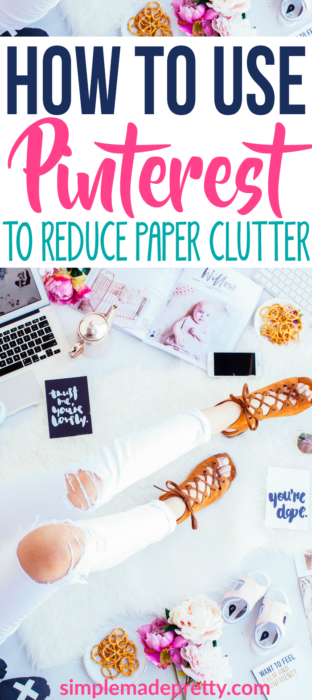
How I Use Pinterest to Reduce Paper Clutter
The big secret to reducing paper clutter by using Pinterest is…
Take a picture of the paper item you want to keep (magazine inspiration, kids’ artwork, recipe cards, etc), create a Pin, and add it to a secret board on your Pinterest account. Delete the picture from your phone or upload it to another cloud account (so you don’t have all these pictures cramming up the digital space on your phone).
This takes less than 10 seconds to upload one picture and you can recycle the paper item since it will be available to view on your Pinterest account (similar to a cloud account).
Now, I don’t do this for every paper item in our home. I typically only do it for recipes I find in magazines, screenshots, inspirational home pictures, etc. I also only add these items to “secret” boards on my Pinterest account. The reason I keep these images secret is so it doesn’t look like I’m spamming my Pinterest Business account and I don’t always give credit in the image (which magazine it came from, author, etc). I upload these images for my own personal benefit so there’s no reason to add them to a public board.
Taking a picture and uploading it to Pinterest keeps it digitally organized and allows you to let go of that magazine or paper item!
If you have a smartphone, you should be familiar with the handy option to “share” images via social media -Facebook, Instagram, Twitter… and Pinterest. If not, I’ve included some screenshots from my Android and how you can share images to Pinterest (create a pin) below. I’m also going to show you how to create a secret Pinterest board.
How to Create a Pin from Your SmartPhone
1. Take a picture of the item you wish to store via Pinterest (I was uploading a magazine tear-out card with how to create a table-topics jar).
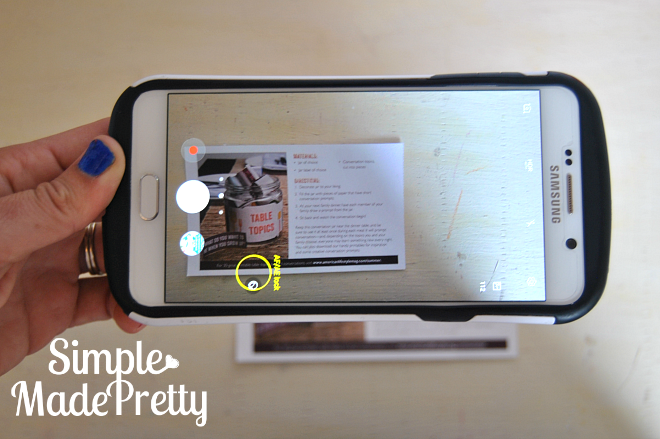
2. Select the “Share” option on your phone.
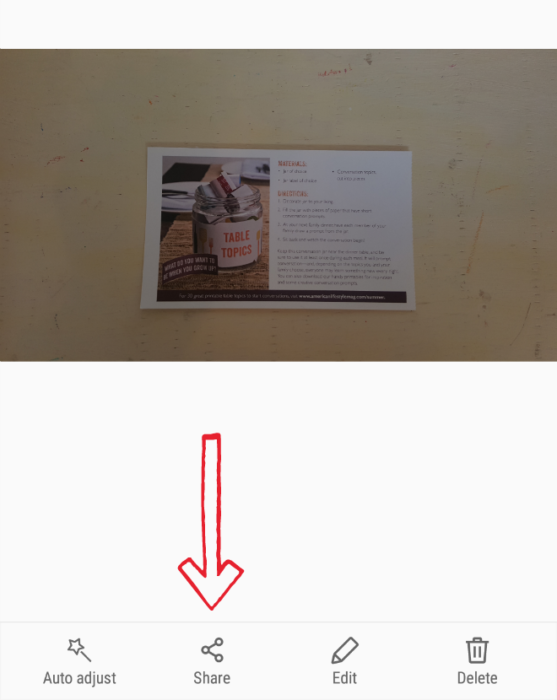
3. Select “Create a Pin” from your phone (make sure you have the Pinterest App installed on your phone and are logged in).
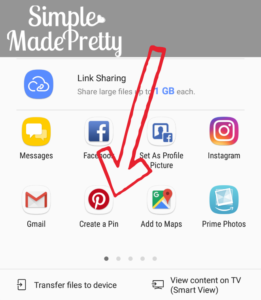
4. Choose which board to pin the image to or create a new board.
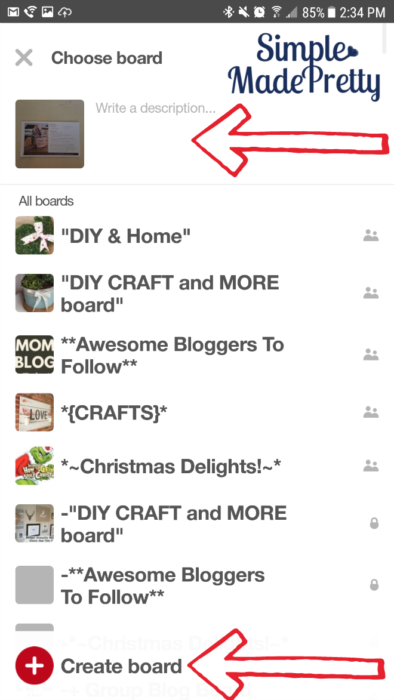
5. If creating a new board, choose a name associated with the items you plan to upload to that board (I named mine “Craft Ideas – From My Magazines” but I also have secret boards called ” Recipes – My Magazines” and “Home Inspiration – My Uploads.” Select to keep the board secret when creating a new board.
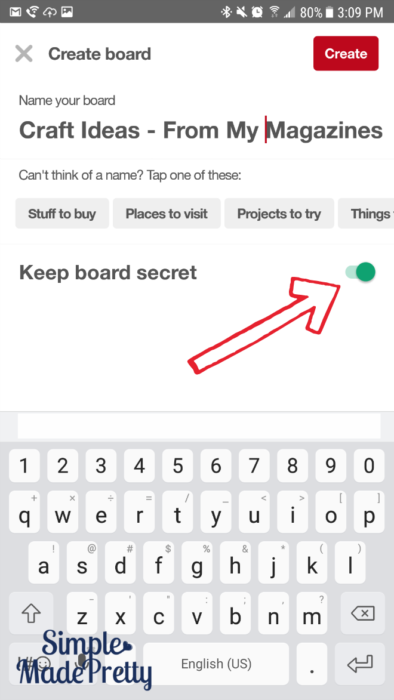
6. Add some notes under the pin for your own reference. If you are not keeping your images secret, I suggest adding notes about the image source to give credit to the magazine, etc.
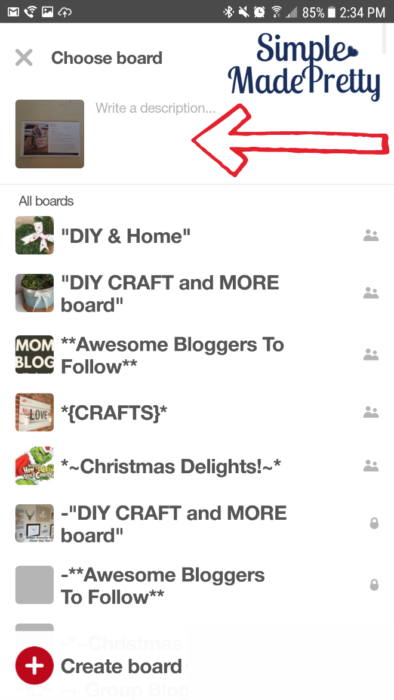
That’s it! Wasn’t that super easy? Imagine if you did this going forward for every craft, recipe, home decor, and organizing items you find in magazines, newspapers, etc. so you don’t feel obligated to keep them in your home 🙂
The next time something interests you in a magazine, take a picture of it with your phone and create a PIN to save to a Pinterest board that you can refer back to. Taking a picture and uploading it to Pinterest keeps it digitally organized and allows you to let go of that paper item!
For more tips, here are 15 Ways You Can Reduce Paper Clutter Right Now.
Psssssttt…Right now I’m offering a FREE 3-Day Course to Organize your Kitchen FOR GOOD! The free course includes instructions, tips, and pictures for how to de-clutter, simplify and organize your kitchen in only 3-days! Hurry up and sign up here! (Course instructions will be sent after subscribing)
Disclaimer: This post may contain affiliate links or a sponsored post. All opinions are always 100% mine and I don’t partner with any product or company that I don’t use and love. Please see our Full Disclosure for more information.


 7 Hacks That’ll Make Your Home Look Clean in Minutes
7 Hacks That’ll Make Your Home Look Clean in Minutes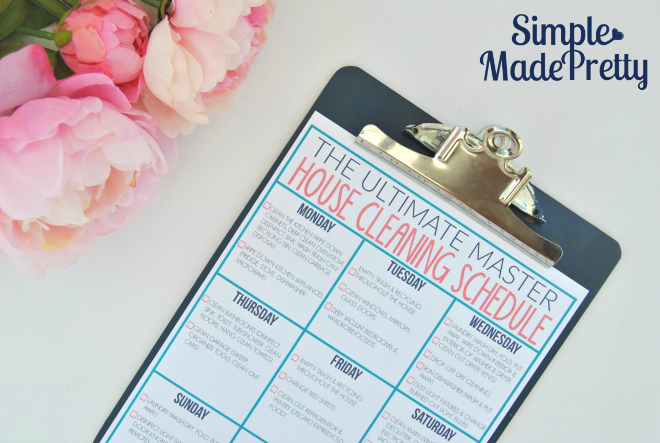
Help…. I’ve got 25+ years worth of paperwork, paper mess, receipts, PAPER, PAPER, PAPER and I don’t know where or how to start getting organized
Hi Shelley,
I suggest checking out my home organizing blog posts here https://www.simplemadepretty.com/category/homemaking-made-simple/organizing/ and my Ebook here https://www.simplemadepretty.com/ebook-announcement/ to help you get organized 🙂